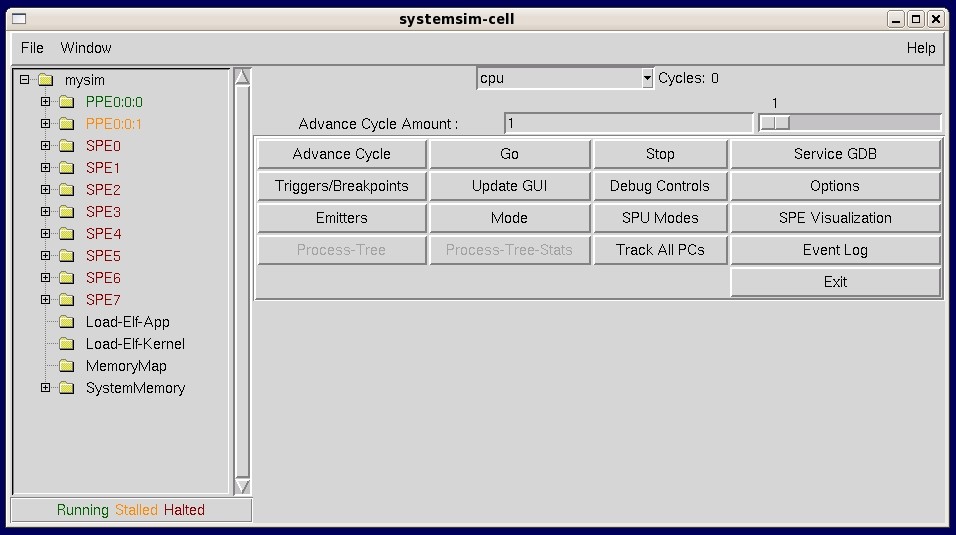The simulator's GUI offers a visual display of the state of the simulated system, including the PPE and the eight SPEs.
You can view the values of the registers, memory, and channels, as well
as viewing performance statistics. The GUI also offers an alternate method
of interacting with the simulator. Figure 1 shows
the main GUI window that appears when the GUI is launched.
The main GUI window has two basic areas:
- The vertical panel on the left.
- The rows of buttons on the right.
The vertical panel represents the simulated system and its components. The rows of buttons are used to control the simulator.
To start the GUI from the Linux run directory, enter:
PATH=/opt/ibm/systemsin-cell/bin:$PATH; systemsim -g
The simulator will then configure the simulator as a Cell Broadband Engine and display the main GUI window, labeled with the name of the application program. When the GUI window first appears, click the Go button to boot the Linux operating system.
For a detailed description of starting the simulator and running a program see Running the program in the simulator.